Fake 3D spin effect in Unity
By Alex Vieyra | March 01, 2021
Today, I'll be showing you how to use sine waves to create a fake 3D spin/flip effect on sprites.
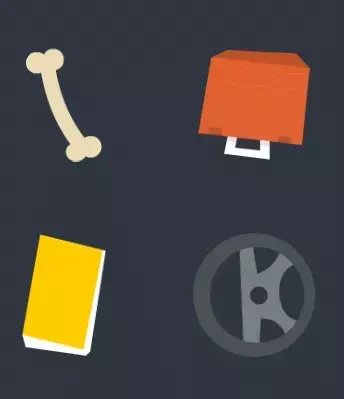 The final result
The final resultOne of the game devs I follow, check Grapple Dog 🐶, shared a youtube channel dedicated to tutorials and other game dev content aimed for GameMaker Studio.
So I thought it would be interesting to replicate some of the materials over Unity, to serve as a practice while working on my next project.
Set-up
You can download the generic items and playing cards sprites used on this tutorial over kenney.nl.
First, create a 2D project on Unity (I'll be using version 2019.4.20f1).
Next, create an empty GameObject, rename it "SteeringWheel" and then drag the matching image as a child of this object, rename it "Sprite".
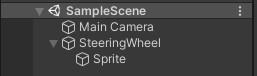 This is our hierarchy now
This is our hierarchy nowAnd that's it for the set-up inside the scene, now let's write the script for the fake rotation.
Create a script called "Fake3DRotation" and declare the following field.
using UnityEngine;public class Fake3DRotation : MonoBehaviour{ [SerializeField] private float rotationSpeed = 1;}Now, to create the effect we need to manipulate the scale of our sprite. If you set the scale of a sprite to -1, the sprite would flip horizontally. So, if we oscillate between 1 and -1 at a set interval of time, this would give the effect as if the object is rotating on itself.
The question is, how are we going to change between those values?
Well, this is where sine waves come to play.
The math
I'm not going to go too deep explaining the math behind this. Just going to explain what is relevant for this exercise.
If you want an easy to watch explanation, Brackeys has an amazing video about this
In short, given the function sin(x), any value that we insert in the function will always be between 1 and -1, just the numbers we need!
With this knowledge, let's complete our script
using UnityEngine;public class Fake3DRotation : MonoBehaviour{ [SerializeField] private float rotationSpeed = 1; private void Update(){ var localScale = transform.localScale; localScale.x = Mathf.Sin(Time.time * rotationSpeed); transform.localScale = localScale; }}We are storing on a temporal variable the current scale so we can modify the vector values afterward.
Because we need to animate over time, we are going to use the number of seconds passed since the start of the game with Time.time. Then, to control the speed at which the sprite will rotate we simply need to multiply the time with our rotationSpeed field.
To rotate horizontally, we assign the result of the Mathf.Sin function to the x component of the scale vector.
And finally, we reassign the new vector to the scale of the sprite transform.
Back in Unity, assign the script to the Sprite object and click Play to see the results.
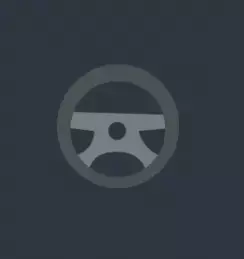 Change the rotationSpeed to speed up the movement
Change the rotationSpeed to speed up the movementTo make the vertical rotation we just add a check to know if we need to change the x or y value of the scale.
using UnityEngine;public class Fake3DRotation : MonoBehaviour{ [SerializeField] private float rotationSpeed = 1; [SerializeField] private bool rotateVertical; private void Update(){ var localScale = transform.localScale; if (rotateVertical) { localScale.y = Mathf.Sin(Time.time * rotationSpeed); } else { localScale.x = Mathf.Sin(Time.time * rotationSpeed); } transform.localScale = localScale; }}This works well with mirrored objects, but if our images have a front and a back then we need to switch the sprites accordingly
Using multiple sprites
Let's create a new script and name it Fake3DRotationMultiSprite, it's going to have the same code as the previous one but we are going to add a few fields and new validations.
using UnityEngine;public class Fake3DRotationMultiSprite : MonoBehaviour{ [Header("Control")] [SerializeField] private float rotationSpeed = 1; [SerializeField] private bool rotateVertical; [Header("Sprites")] [SerializeField] private SpriteRenderer spriteRenderer; [SerializeField] private Sprite front; [SerializeField] private Sprite back; private void Update(){ var localScale = transform.localScale; if (rotateVertical) { localScale.y = Mathf.Sin(Time.time * rotationSpeed); spriteRenderer.sprite = localScale.y >= 0 ? front : back; } else { localScale.x = Mathf.Sin(Time.time * rotationSpeed); spriteRenderer.sprite = localScale.x >= 0 ? front : back; } transform.localScale = localScale; }}The SpriteRenderer field is going to reference where we are going to swap our sprites. The front and back Sprite fields will reference the respective images of our object.
Finally, we are going to assign an image according to the value returned from the Mathf.Sin function. If the value is bigger than 0 then we are on the upper part of the sine wave so we show the front image otherwise, we display the back image. And this applies to both horizontal and vertical rotation.
That's it! I hope you found this tutorial useful and use this effect in future projects.
Till next time! 👋